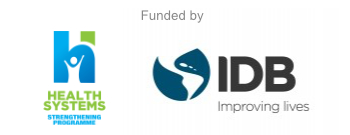On a Mac, taking a screenshot is a simple process. On a Windows PC, however, it’s slightly more complex. To take a screenshot of the whole screen on Windows 10 you just press the PrtScn (PrintScreen) key, although you then have to paste that image into an app (like Microsoft Paint, where it can then be saved out as an image file, or Word, where it will appear in your document).
To take a screenshot of an active window or smaller section of the screen that’s in the foreground, press Alt+PrtScn together. There is no easy way to take a screenshot of a chosen area that isn’t the full screen (i.e. half an active window), so the best bet in this case is to use the Snipping tool.
To access this, go to the Cortana/search box next to the Start button and type in ‘snipping’ and it will pop up. In the tools menu, click on the arrow next to ‘New’, and you can then select either a rectangular snip, or a free form snip where you can draw a line around any region of the screen to capture it. You can then use the File menu to save the image for posterity.